Understanding USB Cables: A Simple Guide to Identification
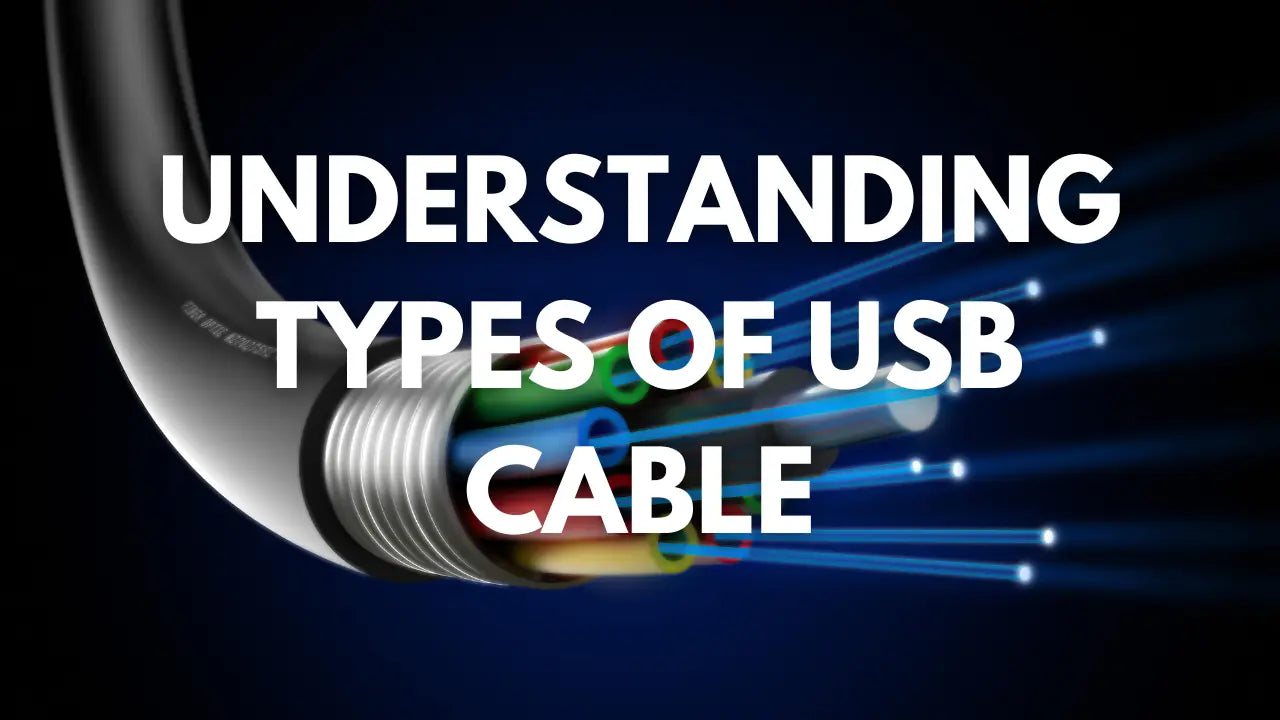
In today's tech-savvy world, USB cables are not merely conduits for communication; they've evolved into power delivery systems as well. With an array of variants available, selecting the right USB cable can be daunting. From smartphones to laptops, chargers to printers, USB connectivity is omnipresent. But how do USB Type-C, Type A, and USB B differ, and what sets them apart? This article delves into the nuances of USB cables, decoding their types and functionalities.
Understanding the Array of USB Cables
USB (Universal Serial Bus) cables vary in plug types and standards, yet they primarily serve the purpose of data transmission. However, the latest USB generations boast unprecedented speed enhancements. For instance, the cutting-edge USB4 version is a staggering 10,000 times faster than its predecessor, USB 1.0. Let's explore the distinct types and versions of USB cables in detail.
Exploring USB Types
USB Type-A
A ubiquitous connector, the Type-A USB cable finds its place in computers, printers, and chargers. Primarily utilized for data transfer up to USB 2.0 specifications, its color may vary depending on the USB standard.
Micro-B
The Micro-B connector, featuring five pins, is commonly found in small electronics like older smartphones and game controllers. It facilitates data connections and power delivery to devices such as power banks and budget Android smartphones.
Exclusive to Apple devices, the Lightning connector serves dual purposes: power transmission and data transfer. Recognizable by its unique design with eight pins on both sides, it's extensively used with iPhones, iPads, and iPods.
Marking a significant advancement, USB Type-C is the prevailing standard in modern devices. With its reversible 24-pin plug, USB-C offers versatile connectivity and blazing-fast data transfer speeds of up to 20Gbps.
Deciphering USB Versions
USB cables come in various iterations, each offering distinct data transfer rates and power capabilities.
USB 1.0 and 1.1
Launched in the late '90s, these versions offered modest transfer speeds of 1.5 to 12 Mbit/s, respectively.
USB 2.0
With a maximum speed of 480 Mbit/s, USB 2.0 revolutionized data transfer capabilities, featuring a recognizable black plug.
Successive upgrades introduced faster transfer rates, with USB 3.2 achieving speeds of up to 20Gbps, heralding a new era of high-speed connectivity.
USB 4 and USB 4 v2
The latest iterations, boasting speeds of up to 40Gbps and 120Gbps, respectively, redefine the boundaries of data transmission.
Key Considerations When Purchasing USB Cables
Before investing in a USB cable, consider the following factors:
- USB Type: Ensure compatibility by selecting the appropriate USB type and version for your devices.
- Manufacturer: Opt for reputable manufacturers known for their quality craftsmanship.
- Certification: Look for safety certifications to guarantee the cable's reliability and safety.
- Build Type: Choose between rubber and braided cables based on durability and resistance to wear.
In Conclusion
Navigating the myriad options of USB cables can be daunting, but armed with knowledge, you can make informed decisions. Understanding the intricacies of USB types, versions, and compatibility is crucial in selecting the right cable for your needs. Don't settle for anything less than optimal connectivity and performance.
FAQs About USB Cables
How Many Types of USB Cables Are There?
While there are approximately eight types of USB cables, not all are actively used today. Many are transitioning to USB Type-C for enhanced speed and safety.
How Do I Identify USB 2.0 or 3.0 Cables?
Differentiating between USB 2.0 and 3.0 cables is simple: USB 2.0 cables feature a black plastic block, while USB 3.0 cables are blue. USB 3.2 cables, on the other hand, are identifiable by their red plastic block.
Can I Use a USB 3.0 Cable With a USB 2.0 Device?
Yes, USB 3.0 cables are backward compatible with USB 2.0 devices, albeit at USB 2.0 speeds. This plug-and-play compatibility ensures seamless connectivity across devices.


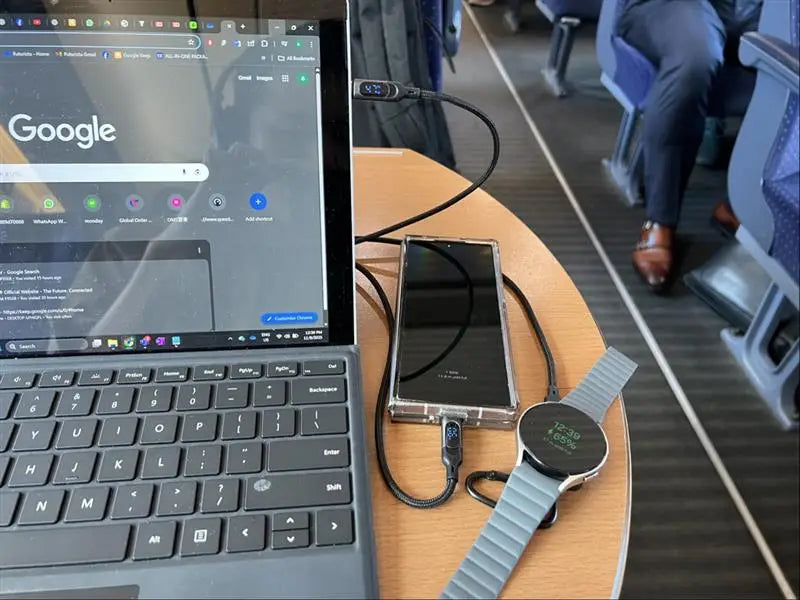

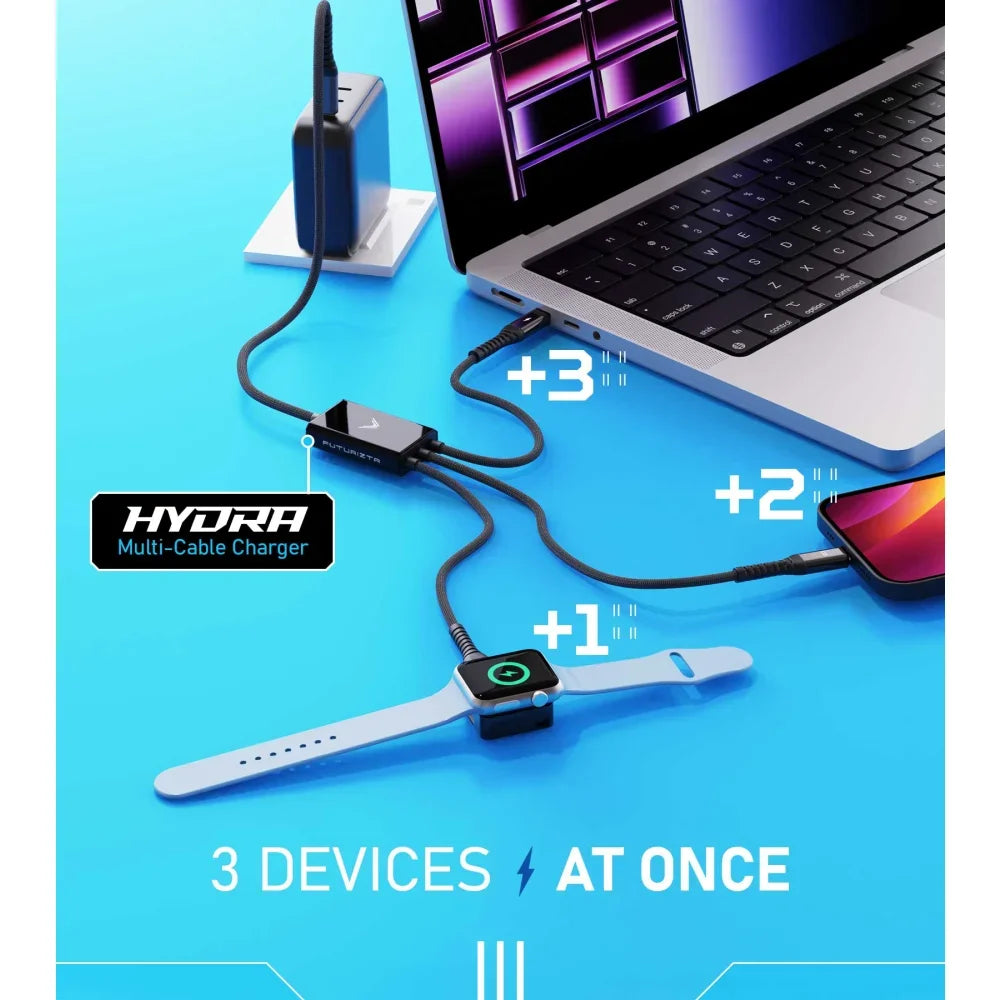
Leave a comment